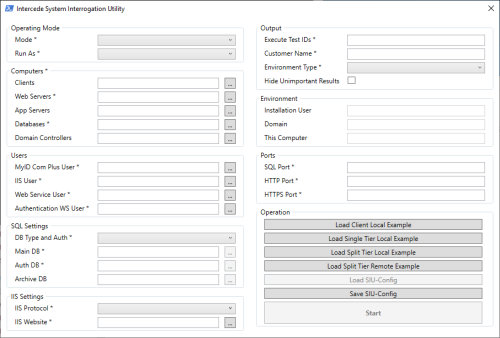2 Running the SIU
Note: If you are running the SIU through remote access, you must make sure that port 5985 is open. The function Test-RemoteComputersPort tests that port 5985 is open; if it is not, it reports Ping to $computer on port 5985 failed.
To run the SIU, from each of the computers under test (local testing only), or from the master computer under test (remote testing only):
-
From the Scripts subfolder, start the Start‑SIUInteractively.bat batch file. If prompted, either click Yes at the User Account Control prompt or enter your credentials to start the SIU.
A form appears that displays the contents of the SIU-Config.txt configuration file, if it already exists.
-
If the form is blank, click one of the buttons to load an example configuration file:
-
Client Local Example – As Split Tier Local Example below, but including a client computer.
-
Single Tier Local Example – For single-tier MyID installation, run locally on a single computer.
-
Split Tier Local Example – For split-tier MyID installation, this instance of SIU will run locally on this computer only, with test coverage of this tier only. Other instances of SIU on the other tiers are needed to achieve full coverage.
-
Split Tier Remote Example – For split-tier MyID installation, this instance of SIU will run remotely on multiple computers simultaneously, for full test coverage. You must enter the correct administrative credentials for the SIU to use on all computers or each tier when prompted. You must also have installed SIU on each computer with support for SIU remote mode; see the installation instructions in the readme provided with the SIU release for details.
-
-
Edit the form as required (tooltips are available on the form).
Mandatory fields on the form are indicated with an asterisk. The App Servers and Main DB fields are also mandatory if MyID is installed.
Note: Blank fields on the form will cause the test coverage to be reduced significantly.
The form performs no data validation, so any errors will be indicated after starting.
-
Set the Operating Mode options:
-
Mode – select one of the following:
- Local – all tests are run on the same local PC.
- RemoteWithSameCredentials – tests are run on the appropriate PC, all using the same user credentials. You provide the credentials when you select Start.
- RemoteWithDifferentCredentials – tests are run on the appropriate PC, all using different user credentials. You provide the credentials when you select Start.
-
Run As – select one of the following:
- Installation User – all tests are run as the MyID installation user.
- Installation User/MyID COM Plus User – all tests are run as the MyID installation user, except test 259 (Get BOL status).
-
-
Set the Computers options:
- Clients – provide the hostname or IP address for each client PC you want to use with MyID.
- Web Servers – provide the hostname or IP address for each web server PC you want to use with MyID.
- App Servers – provide the hostname or IP address for each application server PC you want to use with MyID.
- Databases – provide the hostname or IP address for each database server you want to use with MyID.
- Domain Controllers – provide the hostname or IP address for each domain controller you want to use with MyID.
-
Set the Users options:
- MyID COM Plus User – select the username for the MyID COM+ user. This account is used to run the MyID components.
- IIS User – select the username for the MyID IIS user. This account is used to run the MyID website.
- Web Service User – select the username for the MyID web services user. This account is used to run the MyID web services.
- Authentication WS User – select the username for the MyID authentication user. This account is used to access the authentication database and access the authentication web service.
-
Set the SQL Settings options:
-
DB Type and Auth – select one of the following:
- None – if no database is used.
- SQL Server with Windows Auth (Mutual) – select this option if you are using SQL Server with Windows authentication for the MyID database.
- SQL Azure with SQL Server Auth (NoAuth) – select this option if you are using Microsoft Azure with SQL Server authentication for the MyID database. See the Microsoft Azure Integration Guide for details.
- Main DB – provide the name of the main MyID database; by default, this is MyID.
- Auth DB – provide the name of the MyID authentication database; by default, this is MyIDAuth.
- Archive DB – provide the name of the archive MyID database; by default, this is MyID_Archive.
-
-
Set the IIS Settings options:
-
IIS Protocol – select one of the following:
- HTTP – use HTTP for the connection to the MyID web server.
- HTTPS – use HTTPS for the connection to the MyID web server.
- HTTPS + HTTP – use both HTTP and HTTPS for the connection to the MyID web server.
- IIS Website – select the name of the website that hosts the MyID website. By default, this is Default Web Site.
-
-
Set the Output options:
-
Execute Test IDs – to override the list of tests to be run, provide a comma-separated list of test IDs to be executed. Use leading zeroes to pad the test IDs to three digits. You can include ranges in this list. For example:
001-003, 005, 010-142
- Customer Name – type your organization name.
-
Environment Type – select one of the following:
- PreProduction – for pre-production environments.
- Production – for production environments.
- Hide Unimportant Results – omits tests that cannot be run, or cannot be tested, from the results.
-
- The Environment options are automatically populated when you run the utility.
-
Select Start.
This saves the SIU-Config.txt configuration file.
- If you are testing remotely, you must enter the correct administrative credentials for the SIU to use on all computers or each tier when prompted. You must also have installed SIU on each computer with support for SIU remote mode; see the installation instructions in the readme provided with the SIU release for details.
-
Wait for the verbose and redacted HTML 5 reports to be exported and displayed in the default browser.
-
If you are prompted that Microsoft Edge cannot be started as an administrator, select Close and it will open in Internet Explorer instead.
-
If you are prompted for an application to open HTML files, select Internet Explorer.
-
If you are prompted to set up Internet Explorer, select the Use recommended security and compatibility settings option.
-
- Resolve any failures or warnings, then run the SIU again until they are all resolved.
- Install MyID on all computers, following the instructions in the core product documentation, then run the SIU again.
- Resolve any failures or warnings, then run the SIU again until they are all resolved.
Alternatively, you can edit the SIU-Config.txt configuration file directly, based on one of the supplied example files, then use the Start-SIUNonInteractively.bat batch file instead.
Note: The SIU-Config.txt configuration file is not present on a fresh install – you are recommended to copy one of the example files from the SIUExample folder into the same folder as the Start‑SIUNonInteractively.bat file, and rename it SIU‑Config.txt.
You can specify non-standard ports for SQL Server and IIS – see section 5, Configuration file format for details.
The verbose and redacted HTML 5 reports are saved in the TestReports subfolder, in files with names in the following formats:
Intercede SIU Verbose Report yyyyMMddTHHmmssZ.html
Intercede SIU Redacted Report yyyyMMddTHHmmssZ.html
Test data reports that you can use for offline analysis are also saved as comma-separated values in the TestData sub-folder, in files with names in the following formats:
Intercede SIU Test Statistics yyyyMMddTHHmmssZ.csv
Intercede SIU Test Configuration yyyyMMddTHHmmssZ.csv
Intercede SIU Test Results yyyyMMddTHHmmssZ.csv